Quick Start
First, start NetIP.
You can call it from the:
- Desktop Shortcut (if you created one during install)
- Windows Start Menu
Taskbar Icon
The NetIP icon is located in your Windows taskbar.
At the first launch after install, the NetIP icon may be hidden under the collapsed menu. You can drag it over your taskbar if you wish to access it frequently.
![]()
Network Popup Usage
To access the Network Popup, either middle-mouse click on the NetIP icon, or Right Click > Open.
The Network Popup will automatically populate itself with your current network information.
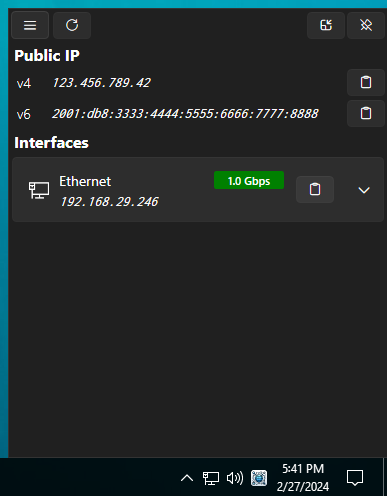
From there, you can get the network information you need and close the popup when you're done.
Main Window
The Main Window of NetIP provides information about the version you're currently running, Settings and an About Page.
Settings
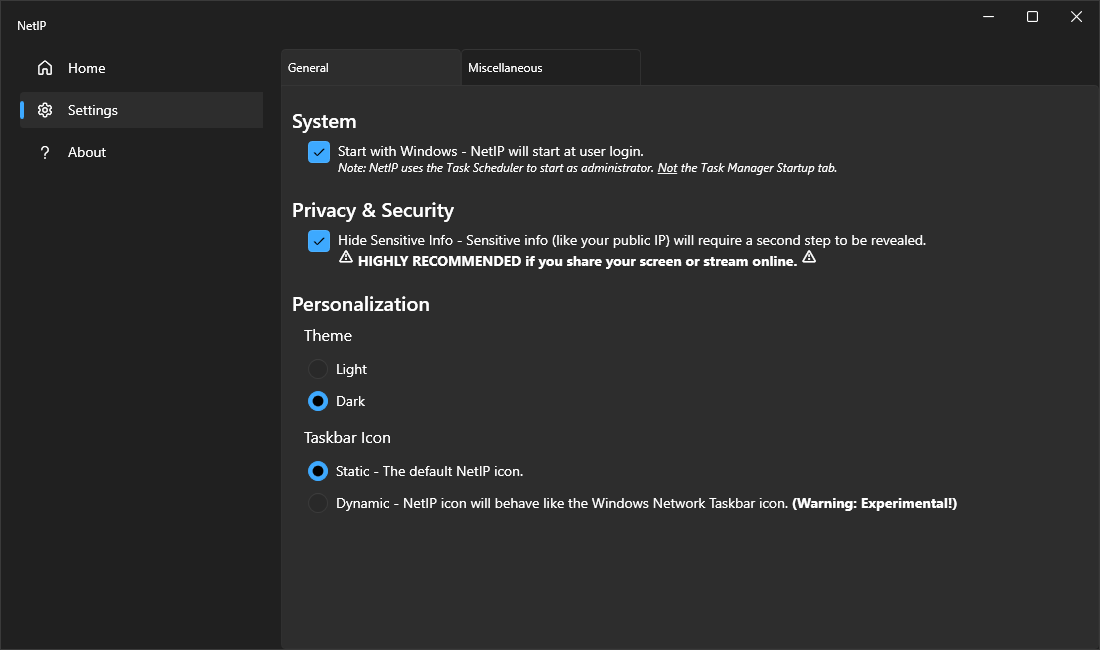
General Settings
- Start with Windows: NetIP will start at user login.
- Hide Sensitive Info : NetIP will require a second step to reveal sensitive information such as your Public IP.
- UI Theme : Light or Dark
- Taskbar Icon style : Static or Dynamic (Experimental!)